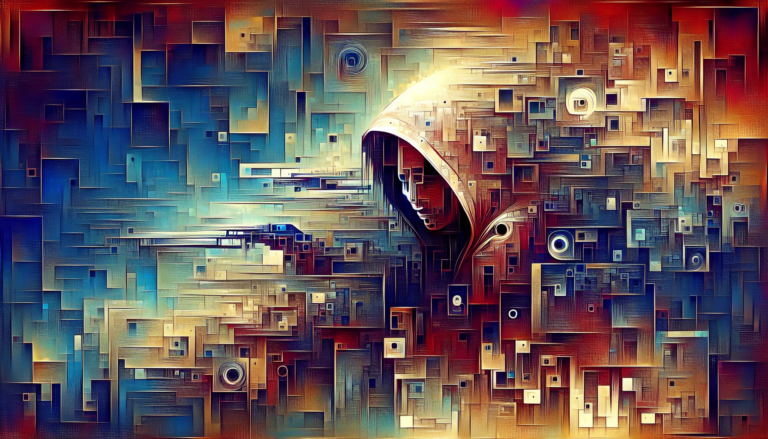So, we can’t seem to live without our smartphones now, can we? Packed with everything from our fave pics to secret diary entries (a.k.a bank details), these little gadgets hold the keys to our digital kingdom. Are we keeping them safe and sound? Yeah, that’s quite important.
Let’s begin with the basics: making the most of your phone’s PIN codes and those nifty fingerprint scanners. After that, I’m diving into the cool high-tech stuff, peeking into privacy settings and how to keep your data out of hacker hands. We’ll even check out ways to surf online safely and what to do when you hit that tech SOS.
Stick with me, and you’ll have that phone of yours so secure that it’ll make Fort Knox look like a walk in the park! Let me show you How to Secure Your Smartphone.
Basic Smartphone Security Essentials
Keeping your smartphone safe is key to guarding your personal information from sneaky eyes. Here’s some down-to-earth advice on keeping your phone locked and loaded.
Setting up a Strong PIN, Pattern, or Password
Start the fort with a solid PIN, pattern, or password. Shoot for something more secure by aiming for a 6-digit passcode or lean into techy options like fingerprints, eye scans, or face unlocks to get that extra shield (FTC). Make your password strong enough to trip up the curious. Dive deeper into password magic by checking out our guide on creating strong passwords.
Enabling Biometric Authentication (Fingerprint/Face Recognition)
Biometric locks take security to a new level by using special features like fingerprints or your mug shot. It’s fast, solid, and perfect for improving your phone’s defense. Need the nitty-gritty on the pros and cons? Our biometric security pros and cons section has got you covered.
Configuring Auto-Lock Settings
Auto-lock is your phone’s way of telling nosy folks to back off when you forget about it. Set it so your phone plays it safe faster, within 30 seconds or a minute.
| Auto-lock Timeframe | Security Level |
|---|---|
| 30 seconds | High |
| 1 minute | Medium |
| 5 minutes | Low |
Understanding Factory Reset Protection
Factory Reset Protection (FRP) is like a bouncer for your phone, stopping anybody from starting over with your device without your details. It keeps your information safe even if someone tries to pull off a shady reset. Double-check that your phone has FRP on—it’s usually on by default in newer models.
Setting up Find My Device/Find My iPhone
Your mobile has your back with tools like Find My Device for Android or Find My iPhone for iPhones. These tools make it a snap to track down a wayward or stolen gadget, which is golden when your phone decides to go on a walkabout.
To strengthen your phone’s defenses even more, consider researching top ways to secure home networks, stay safe on public Wi-Fi, and prevent identity theft.
Advanced Authentication Methods
Pick the right tricks for locking your phone and keeping your info under wraps. Check out some top-notch ways to keep snoops at bay.
Two-factor Authentication Setup Guide
Two-factor authentication (2FA) beefs up your account security with something extra alongside your password. It might be a code on your phone or an app. Here’s a quick setup for 2FA:
- Hop Into Settings: Head to your account settings on the app or service you’re securing.
- Switch On 2FA: Find the security spot and flip the switch for two-factor authentication.
- Choose How You Verify: Go for SMS, email, or a snazzy app like Google Authenticator.
- Prove It’s You: Follow the prompts to confirm your phone number or get that app going.
Want more details? Check it out on our what is 2fa page.
Biometric Security Ups and Downs
Fingerprint scanners and face trackers make unlocking your phone a breeze—no brain-busting passwords are needed. But, as with anything, there’s a flip side.
Good Stuff:
- Easy Peasy: Fast access without a memory game.
- Tight Security: Keeps the wrong folks out.
The Not-so-good:
- Hit or Miss: Could flub in odd lighting or with damp hands.
- Privacy Woes: Biometric slips into the wrong hands are a nightmare.
| Biometric Trick | Plus Points | Drawbacks |
|---|---|---|
| Fingerprint | Speedy, sturdy, hard to deceive | Can glitch with soggy or grimy fingers |
| Facial Recognition | Swift and no-touch | Fooled by photos or lousy lighting |
| Retina Scan | Top-notch security, personal to you | Pricey and slower to fire up |
Password Manager Pointers
Locking down your phone and online life with strong passwords is a must. A password keeper helps whip up and stash these codes safely. Here are a few goodies:
- LastPass: Friendly, covers your devices.
- 1Password: Heavy-duty protection all around.
- Dashlane: Throws in a VPN for that added cloak of secrecy.
Peek at more choices on our best password manager page.
Secure Lock Screen Notifications
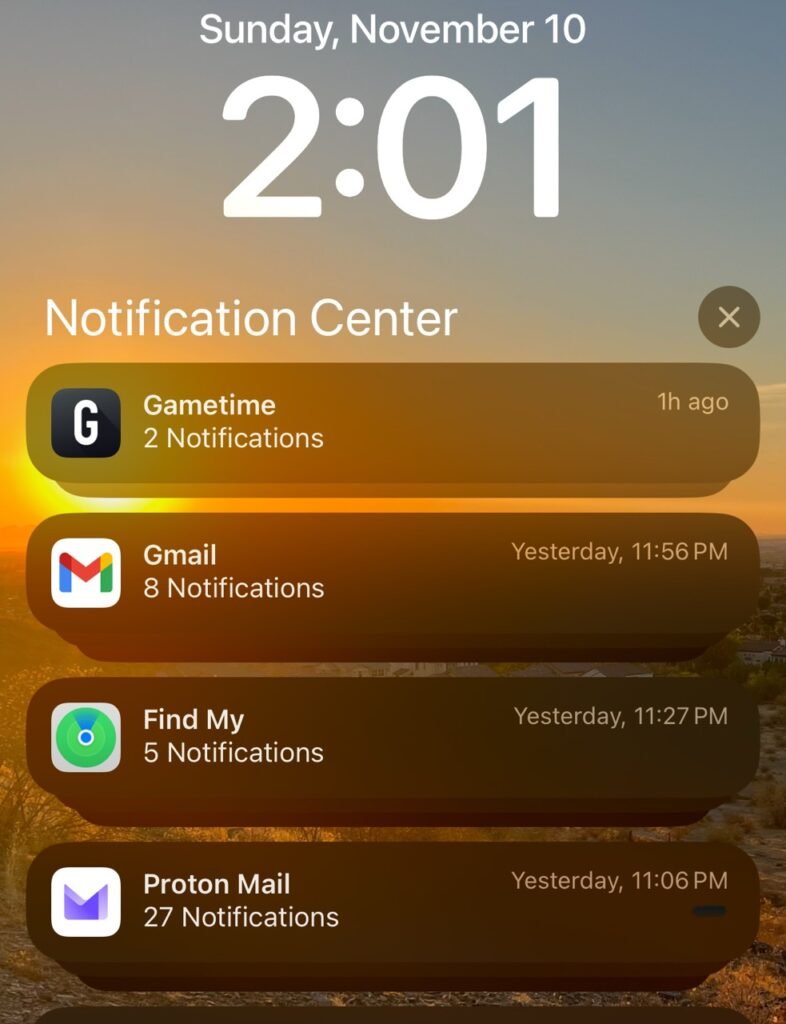
Your lock screen might spill some beans and let hackers slip in. But there’s a way to guard it:
- Dive Into Settings: Pop into your phone’s security settings.
- Hide Your Secrets: Change things to keep sensitive stuff off the lock screen.
Taming those notifications helps keep your phone locked up and your privacy intact.
App-specific Security Locks
Extra layers can give your apps a safety boost. Here are some examples:
- Banking Apps: Need a PIN or a fingerprint before they spill the cash beans.
- Messaging Apps: Use encrypted apps like Signal, which lets you throw in an extra code.
Locking down specific apps improves security. For more handy tricks, check out our tips for straightening curly hair page.
If you’re eager to beef up your phone’s defenses, visit our cybersecurity for beginners: complete guide to online safety page.
Key Privacy Settings You Should Tweak
Keeping your smartphone safe involves more than just basic security steps. Adjusting your device’s privacy settings can up your cybersecurity game a notch. Here’s a straightforward guide to managing those settings.
Keeping Tabs on Location Services
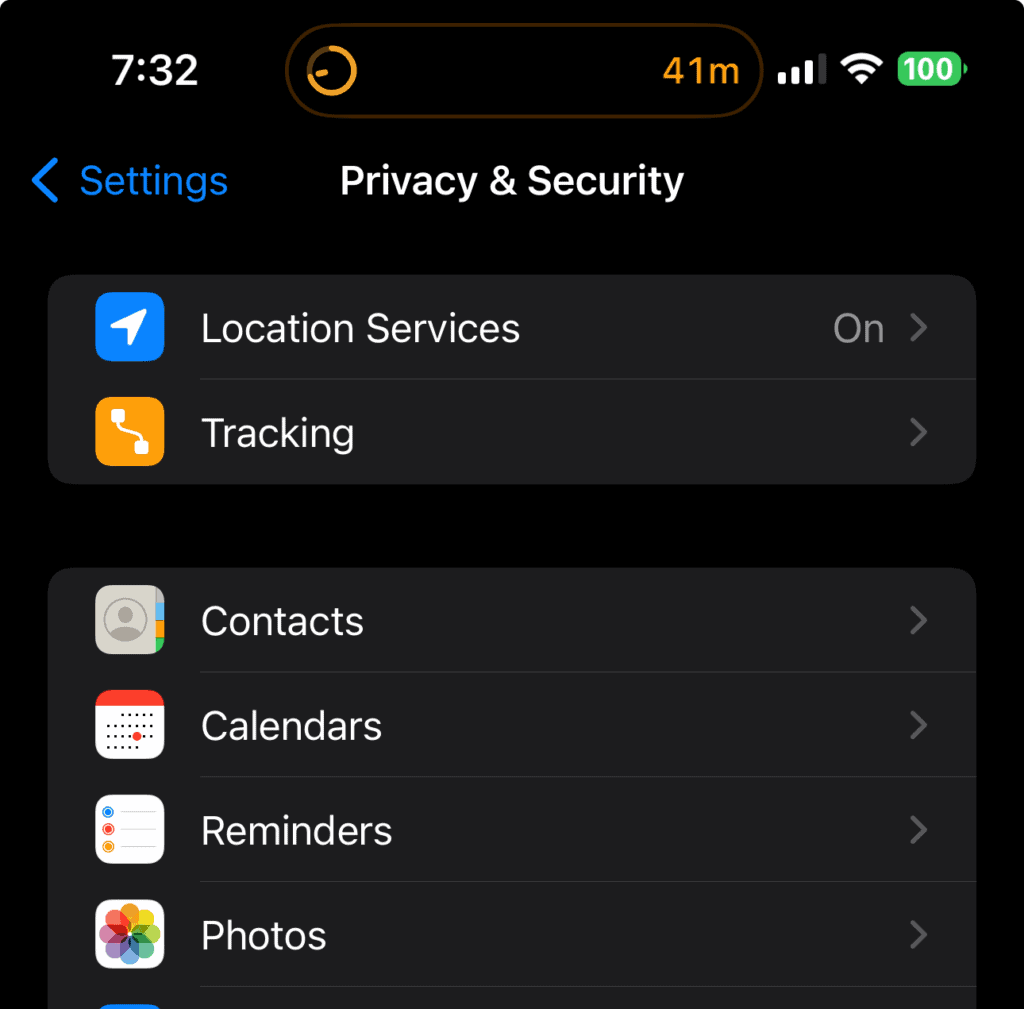
Keeping an eye on your location settings is crucial for staying private. First, decide which apps can see where you are. Most phones let you share your location only when you’re using an app, cutting down on the chance of being tracked without your knowledge.
| Setting | iPhone | Android |
|---|---|---|
| Turn Off Location Services | Settings > Privacy > Location Services > Off | Settings > Location > Use location > Off |
| Control App Access | Settings > Privacy > Location Services > [App] > While Using | Settings > Location > App permission > [App] |
To get more tips on staying hidden online, check our article on how to secure your web browser.
Reining In App Permissions
Apps often want you to open up everything on your phone—usually not needed for their job. Be especially wary of apps asking for a lot of stuff, like ability to read screens, since it can open up a can of worms (Reader’s Digest).
| Permission | Risk Level | Recommendations |
|---|---|---|
| Camera | High | Allow only for must-have apps |
| Microphone | High | Keep to trustworthy apps |
| Contacts | Moderate | Be picky, especially with new ones |
Check out our guide on social media privacy settings for insights on what to allow and what to block.
Lock Down Ad Tracking
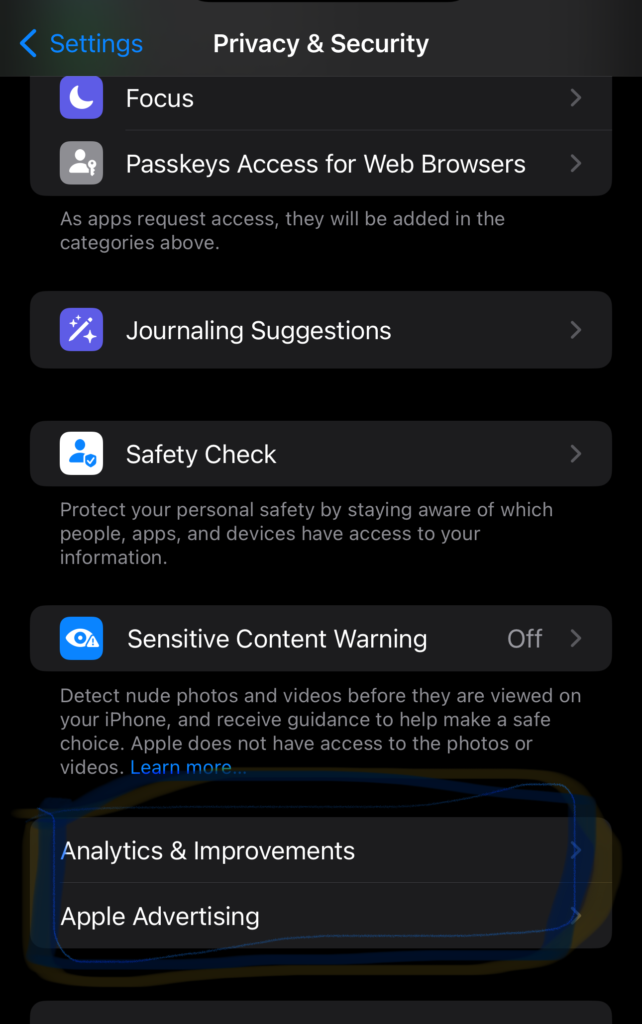
Cutting back on ad tracking adds another layer to your privacy. This kind of tracking lets advertisers target you across apps and services.
| Platform | How to Block Ad Tracking |
|---|---|
| iPhone | Settings > Privacy > Apple Advertising > Limit Ad Tracking |
| Android | Settings > Google > Ads > Opt-out of Ads Personalization |
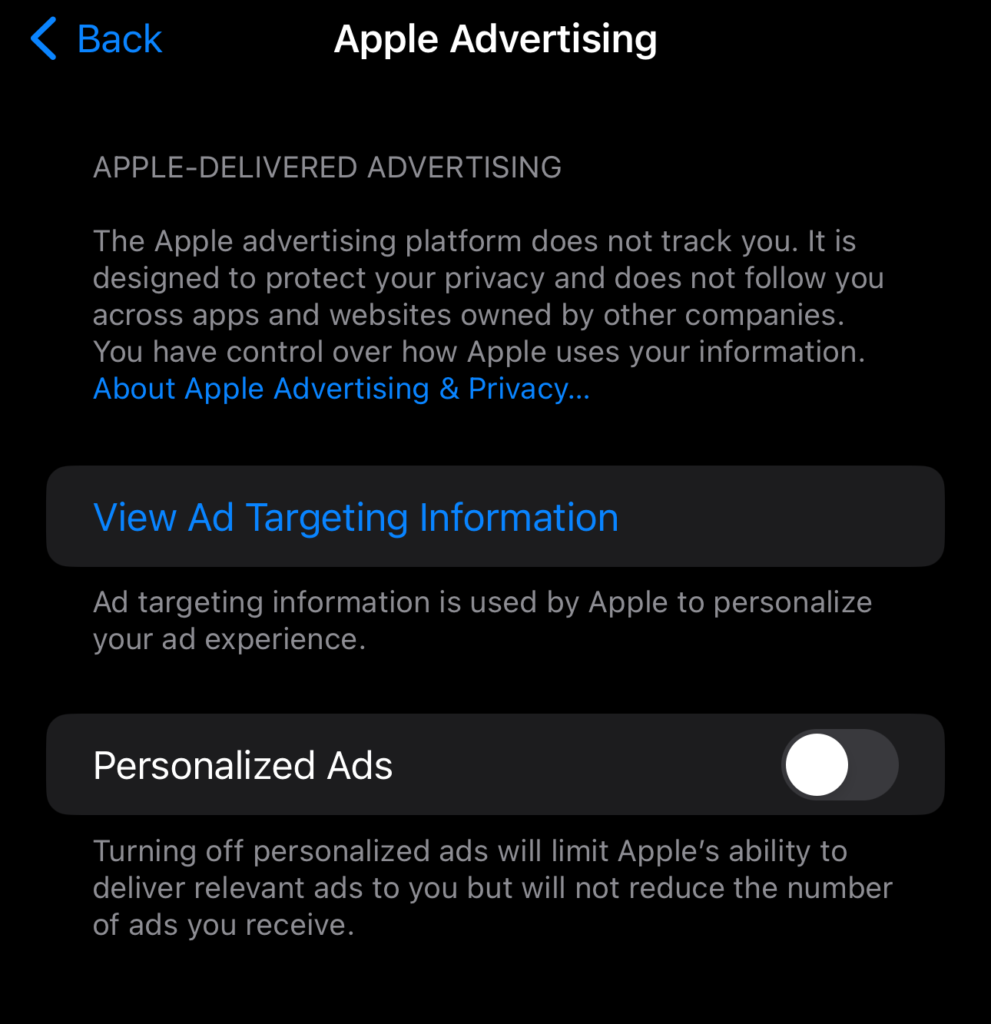
Dive into our piece on prevent identity theft for more on keeping your info in your own hands.
Tighten Bluetooth and Wi-Fi Security
We like to use Bluetooth for all of our smart devices, such as our watches and tablets. However, we have to keep in mind the risks. Keeping your Bluetooth and Wi-Fi secure is a top priority because getting your data from these portals is easy. Let’s say you are at the local Starbucks. Turn off your Bluetooth because you can tell time from your laptop. But also remember to avoid data thieves and digital boogeymen and steer clear of open Wi-Fi that’s not encrypted.
| Safety Measure | iPhone | Android |
|---|---|---|
| Switch Off Bluetooth When Idle | Settings > Bluetooth > Off | Settings > Connected devices > Bluetooth > Off |
| Avoid Open Wi-Fi | Connect only to networks you know | Connect only to networks you know |
For pro tips on using public networks, see our article on using public WiFi safely.
Tailoring Your Privacy Dashboard
Your privacy dashboard is a great spot to monitor permissions and settings. Both Android and iPhone let you see who has access and lock things down.
| Platform | Steps |
|---|---|
| iPhone | Settings > Privacy > Scroll through permissions |
| Android | Settings > Privacy > Privacy Dashboard |
Know what’s happening with your data—check out more on cybersecurity for beginners: complete guide to online safety.
Getting these privacy settings right boosts your smartphone’s defenses, shields your personal stuff from online baddies, and helps you sleep easy at night.
Protect Your Data from Cyberthreats
Keeping your smartphone data safe is crucial. Here’s how to avoid sneaky cyberbaddies.
Getting Set Up with Reliable Antivirus Software
Jump on the antivirus software train to shield your smartphone. This magical software sniffs out and boots troublesome programs trying to break into your device. Stick to the big names in the business—reliable brands that everyone trusts. Wanna know more about top antivirus picks? Hop over to our best antivirus software piece for some hot tips.
The Skinny on Regular System Updates
Keeping your smartphone’s software fresh with updates makes it harder for digital mischief-makers to have their way. Those updates come packing essential security fixes to shut down recently discovered hacking holes. Make your life easier—let your device update itself. The good folks at the Federal Trade Commission (FTC) can’t stress enough how key it is to keep things up to date.
| Update Frequency | Security Level |
|---|---|
| Daily | High |
| Weekly | Medium |
| Monthly | Low |
How to Encrypt Your Backups Like a Pro
Backing up your stuff is a smart move. Even if your phone pulls a vanishing act, you’ll still have your info tucked away safe. Save your data in the cloud or on a computer, and make sure those backups are scrambled with encryption to keep nosy folks out. Want the lowdown? Check out our how to backup data securely guide.
Doing App Downloads the Safe Way
Stick to official places—App Store or Google Play—when it comes to apps. Off-the-grid apps might look nice, but they could be packing harmful surprises. Check what permissions apps want and say “no thanks” to any overreaching requests for your private details. These safe moves can help you steer clear of bad-news apps.
Sniffing Out and Zapping Malware
Let your trusty antivirus tool dive in to sniff out and scrub any malware lurking on your device. Tackling these threats fast can save you from bigger headaches down the road. Spot warning signs with our Signs of Computer Hack article, so you’re always one step ahead.
Fancy more smartphone security tips? Scope out our full suite of articles:
- cybersecurity for beginners: a complete guide to online safety
- how to create strong password
- what is 2fa
- best security apps mobile
Follow these smart strategies, and your smartphone will be locked up tight, keeping all your personal info safe from cybercriminals.
Secure Your Online Activities
In today’s tech-driven life, securing your online activities is a top concern. Here’s how you can bolster your smartphone’s defense shield.
VPN Setup and Usage
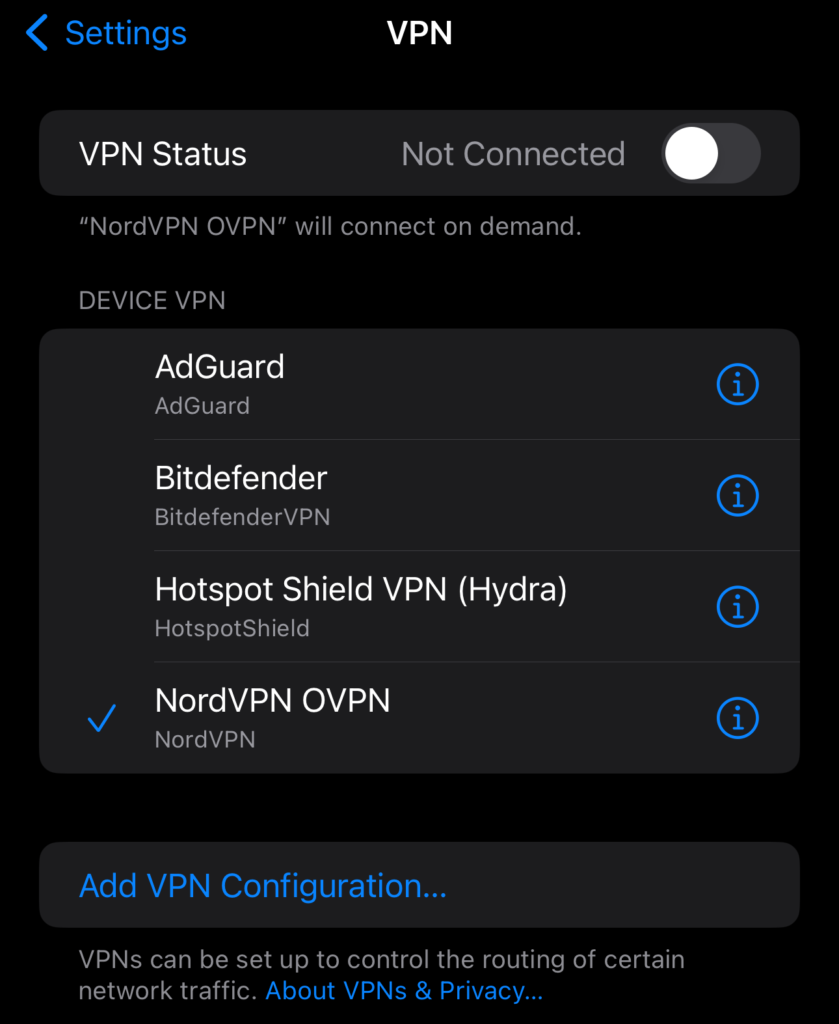
When you tap into a VPN (that’s a Virtual Private Network if you’re wondering), it’s like having your own little data fortress. This prevents digital snoops from getting a peek into your info. Pick a good one from our list of best VPN services to keep your secrets safe.
Safe Browsing Habits
Watch your step on the web! Shady sites and sneaky phishers are lurking. We suggest you equip yourself with secure web browsers from our how to secure a browser tips. And a tiny reminder: beware of weird links, especially from strangers popping up in your inbox.
Public Wi-Fi Protection
Free Wi-Fi at the coffee shop might seem tempting, but it can land you in hot water if you’re not careful (Reader’s Digest). Here’s how to stay off hackers’ radars:
| Action | What It’s About |
|---|---|
| Use a VPN | Keeps your online stuff encrypted and private |
| Connect to trusted APs | Stick to Wi-Fi connections you know and trust |
| Avoid sensitive tasks | Steer clear from doing your banking on public Wi-Fi |
For the lowdown on staying safe, peek at our guide on how to use public Wi-Fi safely.
Secure Messaging Apps
Looking to keep your chats hush-hush? Apps like Signal and WhatsApp have your back with top-notch encryption vibes. Need more options like encrypted emails or secure files? PreVeil’s got it going on (PCMag). Find our top picks in best security apps for mobile.
| App | What It Offers |
|---|---|
| Signal | Promises end-to-end protection |
| Everyone’s favorite with trusty encryption | |
| PreVeil | Shields emails and other sensitive stuff |
Email Security Best Practices
Your email inbox is like your digital front door. Let’s lock it tight against pesky phishers and digital bandits (Prey Project):
- Go for encrypted email options like Protonmail.
- Swap out email passwords often—make them strong and unique (create strong passwords).
- Enable two-factor authentication—another layer of safety (2FA basics).
- Don’t be click-happy on dodgy links or attachments (spotting phishing emails).
More tricks and tips are available in our email security tips corner.
By following these pointers, you can strengthen the fence around your online turf, safeguarding your private data and information. Implement these steps and approach the internet with newfound assurance.
Emergency Security Measures
In today’s tech-filled universe, keeping your smartphone secure has become like wearing a seatbelt—a no-brainer! Here are some life-saving tips to keep your gadget and sanity intact.
Remote Wipe Configuration
Setting up the remote wipe is like having a secret agent trash your phone’s critical data if it ever goes missing. Many phones have built-in features to find, lock, or wipe out your data from a distance (check out FTC’s advice). Make sure to flick the switch on this option in your phone settings.
| Feature | Android | iOS |
|---|---|---|
| Find Phone | Yep | Yep |
| Lock Phone | Yep | Yep |
| Data Erase | Yep | Yep |
If you’re scratching your head doing this, pop over to our how-to on securing your smartphone.
Lost Phone Protocols
Misplaced your phone? Don’t panic! Follow these steps like a pro-magicians-off-the-grid:
- Whip out the Find My Device service on Android or Find My iPhone for iOS to track it down.
- Lock it up like Fort Knox from afar.
- Nuke the data if the unit is history.
- Ring up your carrier to put a pause on your service.
| Action | Why To Do It |
|---|---|
| Find Phone | Get its last GPS stop. |
| Lock | Keep snoopers out. |
| Data Wipe | Kiss the top secrets goodbye. |
| Notify Carrier | Stops misuse of your service. |
For more on protecting your digitals, swing by mobile security tips.
Emergency Contact Setup
Ensuring an emergency contact on your lock screen can be a lifesaver. This lets anyone hitting the jackpot with your phone call someone trustworthy on your behalf. Most mobiles let you display such contacts on the lock screen without hassle.
| Platform | How to Setup |
|---|---|
| Android | Go to Settings > User & Accounts > Emergency Information |
| iOS | Go to Settings > Health > Medical ID |
Hop onto our article about setting up a super-safe home network.
Data Recovery Options
Has your data been held hostage, or is it out of reach? Having top-notch recovery options is like life insurance for your bytes. Backup regularly via cloud services and encrypt your files to keep nosy parkers at bay.
| Backup Choice | Encryption Available? |
|---|---|
| Cloud | Absolutely |
| Local Storage | You betcha |
Check out our guide on backing up data correctly for the full scoop.
Account Lockdown Procedures
Do you think your account has been hacked? It’s time to log into Battlestations! Change your passwords, wear the two-factor authentication armor (What’s 2FA again?), and watch for funny stuff (hacking warning signs).
| Action | What To Do |
|---|---|
| Change Password | Swap it pronto. |
| Enable 2FA | Extra security wall. |
| Keep Watching | Spot odd logins. |
For a walkthrough, dive into our article on avoiding identity theft.
Conclusion
Let’s get real: securing your smartphone isn’t just a nice-to-have anymore; it’s a must-do. Your personal info? Yeah, that’s precious. So, start with the basics: Got a PIN that does more than your birthday? Add some striking biometric tricks, crank up those auto-lock settings, and stay ahead of cyber villains with two-factor authentication because one password is so last year.
Now, let’s stalk those sneaky apps. Control your location services like a pro, lock down app permissions, and say a big “nope” to crazy ad tracking. Install a good antivirus—no sketchy downloads, promise? Keep everything shiny and updated. And when you’re browsing, consider firing up a good ol’ VPN and practice safe clicking.
Excesses aren’t just for superheroes; prep yourself with a remote wipe and account lockdown. Back everything up unless you love playing the “Where did my data go?” game.
Staying secure isn’t a set-it-and-forget-it gig. Keep sharpening your skills, and you’ll glide through the digital jungle like a boss. Oh, and about those passwords—let’s not talk about your dog’s name. Dive deep into creating rock-solid ones right here. Want more protection mojo? We’ve got more nuggets on securing cryptocurrency, picking the best security apps for your mobile, and guarding your cloud safehouse. Stay savvy, stay safe.