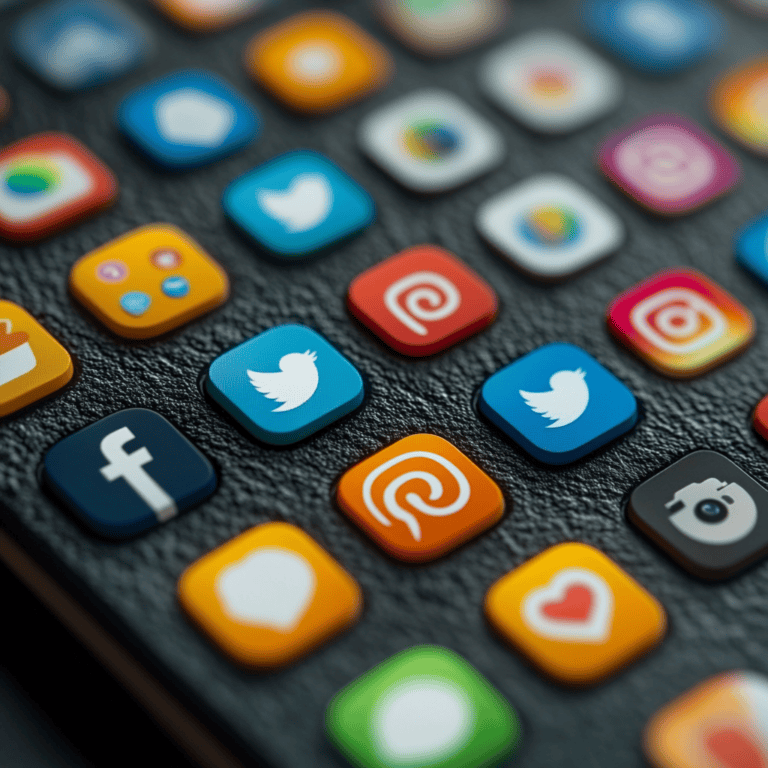Folks, let’s be real. Our computers are the go-to gadgets for everything from spreadsheets to streaming our favorite shows. But this tech love affair has a downside—snooping cyber creeps. They’re busy crafting sneaky ways to worm into our systems, so it’s more important than ever to spot the signs of a computer hack early on.
That’s where I come in, bringing you the lowdown on detecting the Signs of Computer Hacks. We’re talking about sluggish machines, random pop-up horrors, and weird browser antics. Armed with this info, you’ll be ready to fend off any digital villain trying to crash your party.
If you’re a bit new to the cyber world, check out our handy Cybersecurity for Beginners Guide. It’s got your back!
Critical Signs of Computer Hacks to Watch For
Computer Taking a Nap:
- If your loyal machine now moves at a sloth’s pace, it’s time to investigate. Covert malware might be working overtime (source).
Magic Acts with Programs:
- Programs opening or disappearing like magic? That’s your sign; someone else might be pulling the strings.
CPU Freakouts:
- Is your computer using maximum power when you’re just playing solitaire? Hackers might be mining your resources.
Battery Vanishing Act:
- If it’s sipping power like a midnight snacker, you might have malware munching on your energy.
Sketchy Connections:
- Is your computer chatting with mystery servers? High suspicion alert!
Internet on a Go-Slow:
- Bandwidth suddenly MIA? Could be sly software bogarting it.
Spooky Router Tricks:
- Did the router settings change without warning? Someone’s playing gremlins with your gear.
Missing Firewall:
- Your digital bouncer is suddenly on a coffee break? Not a good sign.
Home Sweet Home Page:
- If your homepage has a new look and you didn’t give it a makeover, beware—adware might lurk.
Toolbars Outta Nowhere:
- Surprise toolbars cluttering your browser? They’re the unwanted guests in your digital space.
Mystery Redirects:
- Are you clicking on a link and finding yourself in weird web places? That’s a redirect virus in action.
Pop-up Invasion:
- A pop-up wave drowning your screen? Time to think about adware.
Login Fail Alerts:
- If you get “Houston, we have a problem” messages on your accounts, it’s time to perk up.
Password Woes:
- Are passwords ghosting you? It could be a hacker joyride.
Account Shutdowns:
- Lockouts and resets without your say-so? Not cool.
You Didn’t Say That:
- Are social media suddenly speaking for you? Your accounts might’ve been hijacked.
MIA or Rewritten Files:
- Files evaporating or morphing like shapeshifters? Take heed.
Mystery Files Galore:
- Are new files popping up like daisies? Potential malware mischief.
Locked Files:
- Are files playing hard to get? Ransomware might be holding them hostage.
Critical File Changes:
- Are important system files altered? Smells fishy.
Restore Point Vanishing:
- Has the system recovery gone missing? Not by accident, probably malicious magic.
Keep your guard up and eyes peeled for these Signs of Computer Hacks to keep your computer safe from harm. For more deets on what to do if things go south, check our section on what to do if you spot these signs. And while you’re at it, bolster your defenses by skimming through our guides on creating a strong password and embracing two-factor authentication.
Stay sharp, stay safe.
Unexplained Slowdowns and Freezing
Spotting when your computer’s acting up can save you many headaches, like data breaches or other security threats. One of the biggest clues? When your device gets super slow or just freezes up. This can mess with your daily stuff and efficiency big time. Here’s what to keep an eye on.
Programs Doing Their Own Thing
Ever notice a program popping up or shutting down by itself? Yeah, not normal. If your mouse pointer’s moving on its own or that little webcam light flickers on, someone might be messing with your stuff remotely. Sounds freaky, right? This might be because a tool lets someone else control your computer (Aura).
Sky-High CPU or Network Usage
If your device starts lagging, it could work overtime thanks to nasty malware munching through your resources. Crypto-miners hog the CPU and GPU, making everything sluggish (PCWorld). Here’s a quick look at what usage should be versus suspicious levels:
| Usage Type | Normal | Suspicious |
|---|---|---|
| CPU (idle) | 1%-5% | 20%+ |
| Network (idle) | <1 MB/s | >10 MB/s |
Battery Having Issues?
Notice your battery life tanking out of nowhere? If your laptop’s dying way faster than it used to, you might have sneaky malware running in the background, eating up power (Aura). Check your background tasks for anything unusual if your battery’s taking a hit.
Weird Error Messages
Those strange error pop-ups can indicate a bigger problem. If your antivirus suddenly shuts off, that’s suspicious. Hackers could try to slip under the radar by disabling it (PCWorld). Jotting down any weird messages can help you figure out what’s going on with your system.
To fight against these gremlins, use solid security measures: grab some top-notch antivirus software, learn how to secure your cloud storage, and set up a lockdown-level home network. Staying sharp will help you catch these signs and protect your data from nasty surprises.
For even more insights into sneaky hacks, peek at sections like Signs of Suspicious Network Activity and Weird Browser Behavior to beef up your understanding of potential digital dangers.
Suspicious Network Activity Signs
Catching those sneaky hackers early is essential for keeping your computer safe and sound. So, what’s one of the big tip-offs that someone’s poking around where they shouldn’t be? Yep, suspicious network activity. Let me break it down for ya.
Unfamiliar outbound network connections
Picture this: your computer busy sending data to an unknown address on its own—that’s a red flag. Most malware is known for connecting online to grab goodies or get its marching orders. To keep an eye on this, think of it like being a detective: check your open network connections for what doesn’t belong. For Windows users, you can go all hacker-ninja mode with commands like netstat -ano or netstat -anob. The friendly TCPView tool also shows what’s connected online in simple terms (LinkedIn).
Internet running slower than usual
When you need to stream that video, your internet crawls like it’s stuck in mud. That slowdown could be a sneaky signal that malware or some unwanted guests are gobbling up your bandwidth. If your computer suddenly gets lethargic without a good reason, it’s time to investigate. High network or CPU usage might suggest something rotten in the state of your computer (Vintage IT Services).
| Symptom | What’s Likely Going On |
|---|---|
| Slow internet speed | Malware or pesky programs |
| High network traffic | Suspicious connections galore |
Router settings changed mysteriously
Does your router have a mind of its own? If settings start changing on their own, that’s your bat signal of potential hacking. Fiddlers on your network may tweak settings to keep the door open. Listen to any cautions from your network management apps—they aren’t crying wolf. Always keep your router’s innards under review and firmware current (Aura).
Network activity when computer is idle
Here’s the thing: when you’re away and your screen’s gone to sleep, your network shouldn’t be buzzing with activity. If it is, malware might be hard at work, chatting with its server or sneaking out data. Tools exist that let you spy on this sneaky behavior and stop potential threats in their tracks (Aura).
Disabled firewall or security tools
Did your firewall or antivirus just go AWOL without your say-so? That’s another hint that a hacker might be at play. They’re often on a mission to switch off security defenses to move in quietly. If you notice your protective software acting up or sending distress signals, act fast! Don’t let those hackers hang their hat on your PC (PCWorld).
For more savvy tips and a deep dive into fortifying your cyber barricades, check out our piece on Cybersecurity for Beginners: Complete Guide to Online Safety. It’s chock-full of wisdom and practical advice to boost your digital defense.
By keeping your antennae up for these signs, you can slam the brakes on intrusive behavior and protect the sanctity of your digital world. If your spider-sense tingles and you reckon your computer’s compromised, immediately lock down your device and contact pros or the relevant authorities to clean up the mess.
Strange Browser Behavior
So you’re cruising the internet like any other day, and suddenly, your browser acts like it’s had one too many coffees? It’s not just paranoia; your device might be hosting something unwanted. Let’s break it down.
Homepage Changed Without Permission
Imagine firing up your browser and being greeted by a page you didn’t choose—it could be a hacker’s calling card. When your homepage surprisingly swaps to something unfamiliar, it often means malware or a browser hijacker is on the job. These sneaky hijackers change your start page to feed you ads or steer you towards dodgy sites, leading you right onto their turf where bad stuff can happen.
| Why It’s Happening | What’s Happening |
|---|---|
| Malware | Your homepage waves goodbye |
| Browser Hijacker | Leads you to shady sites |
To fix it, a solid system scan with trusty antivirus software is your go-to. After that, go ahead and reset your browser.
New Toolbars Appearing Unexpectedly
Toolbars popping up like uninvited guests? Yep, we’ve all been there. These pesky bars usually hitch a ride with free software or sneak in via malware. They clutter your screen and might even swipe your data.
| Why It’s Happening | What’s Happening |
|---|---|
| Freebie Software | Surprise toolbars/extensions appear |
| Malware | Data snooping spree |
Kick those toolbars to the curb, and run a malware check. You might also wanna secure your logins with a password manager.
Redirects to Unfamiliar Websites
Heading to your favorite site and ending up in unfamiliar territory? Yeah, that’s sketchy. This happens when a cyber sneak tweaks your browser settings to lead you astray.
| Why It’s Happening | What’s Happening |
|---|---|
| Sneaky Hijacking | Redirects to unknown places |
| Malware | Potential security fallout |
The fix? Reset your browser and fortify your defenses with quality VPN services.
Excessive Pop-up Advertisements
Pop-ups everywhere? Annoying, right? An overflow of these ads screams adware. Often, these pop-ups lure you towards sketchy sites ripe for malware and scams.
| Why It’s Happening | What’s Happening |
|---|---|
| Adware Alert | Pop-up parade |
| Malware | Scam central risk rise |
Install top mobile security apps and turn on your browser’s pop-up blocker to prevent these nuisances.
Search Engine Results Looking Different
Search results looking off? Someone might be messing with your search engine settings, shoving unwanted ads at you or worse.
| Why It’s Happening | What’s Happening |
|---|---|
| Ridiculous Extensions | Warped search results |
| Malware | Wrong info overload |
Kick out any dodgy extensions and beef up your security with tips from our guide, How to Secure Your Web Browser.
Stay sharp! Spot these signs early, and you’re less likely to be caught out. If any more trouble arises, check out our guides on cloud storage safety and email security tips to keep those digital gremlins at bay.
Account and Password Red Flags
Catching the early symptoms of a computer hack ain’t just smart; it can save you a whole heap of trouble. Keeping tabs on your accounts is like locking your front door at night. Here are some warnings to keep an eye out for:
Oops, too many failed login tries!
Ever get those annoying alerts about a bunch of failed login attempts? Yeah, it could mean some nosy parker is trying to poke into your account. Big names like Microsoft Outlook and LinkedIn have snazzy tools that’ll help you spot any fishy biz going on. Give your account settings a cheeky peek now and then—you know, for peace of mind.
Passwords are playing hide-and-seek
Got a password that’s suddenly giving you the silent treatment? Uh-oh, a baddie might’ve slipped in and tampered with it. When this pops up, it usually means someone’s up to no good. Here’s a pro tip: regularly update those passwords and swing by the land of two-factor authentication. It’s like a fortress for your accounts.
Locked out of your own party?
Those unexpected account lockouts or surprise password resets? Super annoying, right? They might just be a sign that some digital intruder’s pulled the lever on your security settings. So, keep tabs on your account logs—Yahoo and the like offer spicy details on what’s been happening in your cyber world.
Who summoned that password reset email?
Nothing ruins a perfectly good day like getting a “password reset” email when you didn’t ask for one. Cue the Twilight Zone music—this might mean a hacker’s lurking. Always double-check where those emails come from. For security do’s and don’ts around emails, check out our tip guide.
Social media hijinks you didn’t start
Logged in and found some whack-a-doodle posts or messages on your social media? You’ve got yourself a security breach, my friend. Some joker’s using your account for who-knows-what. Keep a lookout on your social media settings and take note of any sneaky devices or locations your account might be having a party at. If you’re serious about keeping things tight on your socials, swing by here for more tips.
Notice anything fishy like these in your digital waters? Don’t wait—jump into action. Secure those accounts, keep updating your passwords, and don’t fall for any phishing lures dangling in your inbox. For top-notch password crafting, we’ve got the scoop right here.
File System Warning Signs
When you’re wrangling with a possible computer hack, oddities in your file system may be the first alarm bell to ring. Here’s what to look out for if you suspect your system’s been compromised.
Missing or Modified Files
Notice some of your go-to files pulling a vanishing act or sporting unexpected changes? Spells trouble. This could mean someone’s poking around where they shouldn’t, trying to hide their tracks or sneak in some nasty code. Keeping a regular eye on things and using file integrity checks can help you spot these sneaky moves before they turn into a major mess.
New Files Appearing Mysteriously
If unrecognized files start popping up on your computer like they’re having a surprise party, your system might be under siege. These gatecrashers could be viruses, trojans, or other sneaky little programs worming their way in without a VIP pass. Spot anything unfamiliar? Might be time to give your system a thorough virus scan to shoo them away.
Encrypted Files You Can’t Open
One minute, you’re opening files like normal; the next, you find yourself locked out. If this happens immediately, you’ve likely got a brush with ransomware. This nasty piece of work grabs your data and demands a ransom. Best bet? Isolate your computer and call the pros to help you quickly untangle the mess.
Changes to System Files
System files are the nuts and bolts of your computer’s engine. If these critical pieces start changing without your nod, they might’ve been tampered with, leading to a wonky system and leaving doors cracked open for more trouble. Keeping tabs on these files gives you a heads-up if someone’s been tinkering under the hood.
Disabled System Restore Points
System restore is like a time machine for your computer—it lets you roll back to a safer past if something goes haywire. Shady hackers might turn this off to trap you in the present with no easy escape. Make it a habit to ensure your system’s restore options are switched on and ready for action, just in case you need them.
Spotting these warning signs helps you defend your territory and fend off cybernasties. For more on locking down your digital safe, check out our guides on securely backing up data and the best antivirus software.
What to Do If You Spot These Signs
Immediate Steps to Take
So, I’ve got this gut feeling something’s off with my computer—maybe it’s suddenly dragging its feet or my browser’s acting all kinds of weird. First thing, I need to yank that internet connection ASAP. Bye-bye suspicious Wi-Fi! This action stops any shady folks from sneaking further into my system. Next up, I’m breaking out the big guns and running a solid antivirus scan. For the top-notch virus smackdown, I’ll check out best antivirus software.
How to Safely Disconnect
Here’s the plan to become invisible on the web:
- Pull the plug on the Ethernet if I’m connected by a cable.
- Switch off Wi-Fi: Quickly click that Wi-Fi icon on the taskbar and—boom—”Disconnect.”
- Shut down the router: If I feel extra cautious, there is a total blackout for the whole crew’s internet party.
Documentation Process
Playing detective is crucial. I’m snapping pics of any digital weirdness.
- Pics of those out-of-place activities.
- Jotting down strange error messages or pop-ups.
- Logging when these digital oddities popped up.
This stuff’s gold if I need to bring in the pros or let the cyber cops know what’s cooking.
Who to Contact for Help
If I’m knee-deep and can’t dig myself out, time to call for backup:
- IT Squad: If I’m working with a team, the IT department’s my go-to emergency line.
- Cyber Cops: For major chaos, letting the authorities in on the secret could be the play.
- Cybersecurity Gurus: I might seek advice from the pros, like Norton, who can help track down and erase my information from shady public corners (Norton Support).
Cybersecurity for Beginners: A Complete Guide to Online Safety offers more tips and tricks for avoiding digital doom.
Recovery Procedures
Once the dust settles and my PC is outta the danger zone, here’s what I gotta do next:
- Password Overhaul: Time for a spring cleaning of my passwords, especially on the high-risk accounts. For crafting those uncrackable new ones, check how to create strong password.
- Double up with Two-Factor Authentication (2FA): Throw an extra padlock on those accounts. More on 2FA here.
- Eyeball My Finances: Give my bank statements and credit cards the once-over for anything that looks fishy. Quick calls to my bank are crucial if things look wobbly (Aura).
- Clean House with a System Restore: Getting back to a squeaky-clean state from a backup. Backup tactics can be explored to back up data securely.
I’m taking these actions to lessen the impact and protect myself against future cyber threats. For a deeper dive into keeping my identity on the low, there’s more at prevent identity theft.
Prevention and Protection Measures
I think it’s safe to say no one enjoys being hacked, so let’s jump right into how to keep those pesky cyber intruders at bay. Here’s a game plan to keep your stuff away from sneaky fingers.
Essential Security Software
You wouldn’t walk around with your wallet hanging out of your pocket, and your computer’s no different. Putting in some solid security software is like giving your system a door lock and maybe a couple of really mean guard dogs. Look into antivirus stuff, firewalls, and anti-malware protection. We’ve sifted through the options to give you a rundown of the best antivirus software that’ll have your back.
A good digital defense kit keeps tabs on everything, swatting away viruses and baddies trying to sneak in. Plus, using a VPN for safe browsing is like having a secret tunnel for your internet wanderings—keeping those nosy hackers confused.
Regular System Checks
Think of regular system scans as health checkups for your computer—catching problems before they turn ugly. Schedule your security tools to do their thing every week—no skipping! And do your own snooping around, too, checking for weird stuff popping up in your programs and extensions. Our handy how-to secure your browser guide will keep your online adventures safe and sound.
Backup Strategies
Backing up your data is like making sure you’ve got spare copies of your favorite pictures and secret recipes—just in case. There’s a bunch of secure backup methods to try out:
- External Hard Drives: Stash your old-school files on a separate drive.
- Cloud Storage: Your stuff is safe and sound in the cloud with Google Drive, Dropbox, or OneDrive. For storage-savvy tips, visit how to secure cloud storage.
| Backup Method | Key Feature |
|---|---|
| External Hard Drives | Physical, offline storage |
| Cloud Storage | Online, accessible anywhere |
| Network Attached Storage (NAS) | Local network storage |
Update Management
Keeping everything updated is like fixing the holes in your boat before setting sail. Old, creaky software is can be easy pickings for hackers. Turn those updates on automatically and let your gear handle the maintenance. Peek into our secure home network setup guide to ensure your router isn’t left in the dust.
Security Best Practices
A few clever tricks can keep you outta hacker reach. Here’s the scoop:
- Strong Passwords: Go for complicated passwords that aren’t a walk in the park to guess. We’ve got some great password tips.
- Enable 2FA: Two-factor authentication is like a secret handshake for getting into your accounts. Dive into what is 2FA and learn all about it.
- Beware of Phishing: Don’t click on weird links in unexpected emails; someone might be trying to lure you into a trap. Get the lowdown on spotting suspicious emails with our phishing email guide.
- Secure Social Media: Tighten your social media settings so only your friends can see your cat pics. Here’s all the nitty-gritty in our social media privacy settings.
Stay sharp and keep your defenses on point—you’ve got this! For more nifty security hacks, check out our articles on email security tips and online shopping security tips.
Conclusion
In the ever-shifting cybersecurity arena, spotting a possible computer hack early can differentiate between a minor headache and a full-blown crisis. You have to watch for unexplained slowdowns, odd network activities, strange browser hiccups, account and password quirks, and alerts from your file system. You’ll be catching those digital intruders before they wreak havoc.
Take a closer peek at what your computer’s up to. If it’s lagging for no reason, programs are opening or shutting down on their own, or your CPU is working overtime, you might have malware. Look out for weird network stuff like unknown connections or funky changes to your router’s settings. Are browsers acting up with altered homepages, or new toolbars popping up out of nowhere? Time to perk up and pay attention. The same goes if you’re having trouble getting into your accounts or passwords seem off.
When it comes to logging in, don’t sleep on security. Failed logins, sudden password breakdowns, or random password reset emails shouting “red flag” shouldn’t be ignored. Keeping an eye on your files, making sure nothing’s gone missing or changed without notice, is another smart move to protect your stuff.
Notice something fishy? Act fast! Yank your gizmo off the internet to stop those sneak peeks into your data and jot down anything suspicious you see. Know who to call for backup and follow the steps to pull yourself out of the muck.
Don’t wait for it to happen again. Use solid security software, perform regular system checkups, and back up your important information. Staying up-to-date and following the best security advice can drastically reduce the chances of a cyber mess-up.
To get more savvy, check out our resources on entry-level cybersecurity, crafting top-notch passwords, and keeping your email under wraps. Dive into guides on safely cruising public Wi-Fi and keeping your browser tight on security. You can keep your cyber life safe and sound by staying on top of your learning game about online dangers.
Staying secure online isn’t a one-and-done. The more you learn and prepare, the better you’ll be at fending off the not-so-nice folks lurking in the digital shadows.