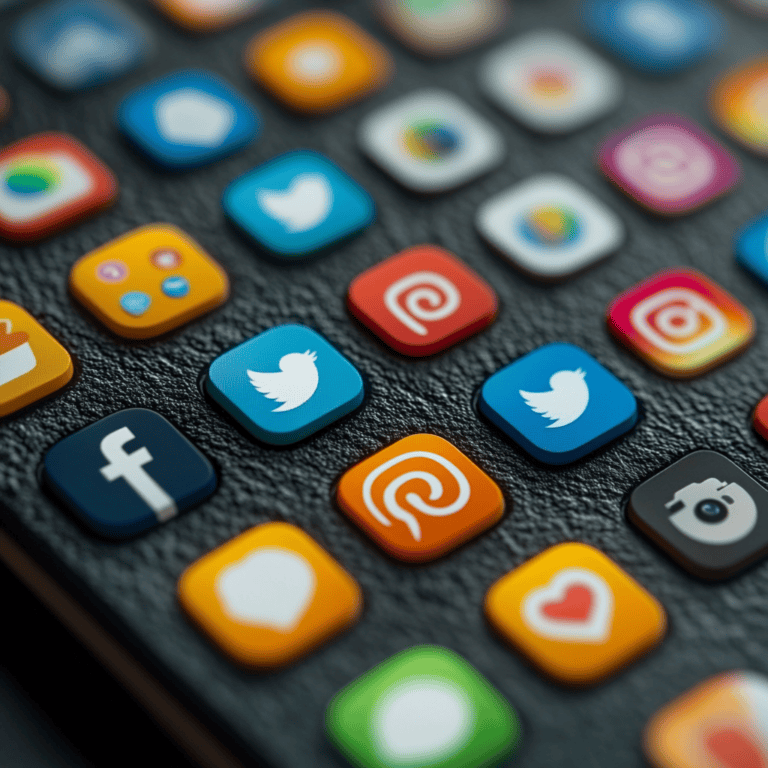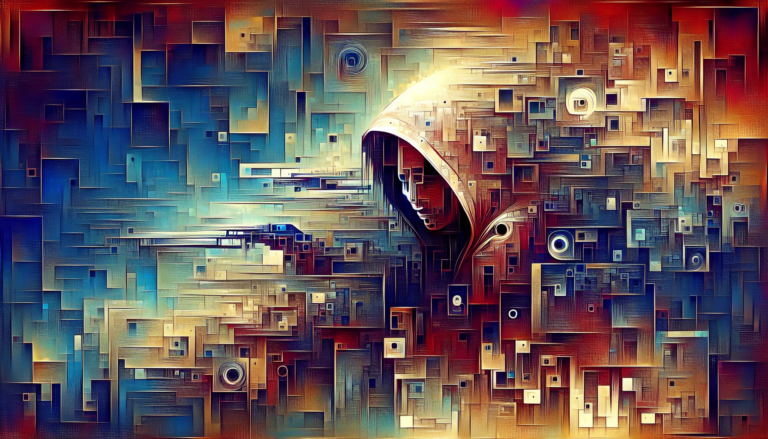Did you know that 79% of companies have experienced at least one cloud security breach? I recently helped a business recover from a massive data leak that could have been prevented with proper cloud security! Whether you’re using Dropbox, Google Drive, or OneDrive, I’ll show you how to secure cloud storage data from unauthorized access. Let’s transform your cloud storage from a potential security risk into an impenetrable vault!
Let’s face it: humans can be the weak link. According to Gartner, by 2025, 99% of cloud-related whoopsies will be caused by humans goofing up (CrowdStrike). Whether forgettable passwords, bad setups, or just getting too comfy cause these slip-ups, there are ways to sidestep them with solid training, strong passwords, and multi-factor authentication (MFA) (Akamai).
Essential Cloud Storage Security Setup
Keep your cloud storage locked up! Securing your data isn’t just about passwords anymore—it’s a whole kit and caboodle of practices that keep unwanted eyes away. Buckle in as I spill the beans on keeping my digital treasures secure.
Strong Authentication Setup
Building a beefy authentication system is job number one. Forget those cheeseball passwords like “123456”—your system should make a secret handshake look like child’s play. The Netwoven folks suggest a dash of complexity and a sprinkle of uniqueness for each user to slam the door on cyber snoops.
Two-Factor Authentication Implementation
2FA isn’t just a buzzword—it’s your second line of defense! It’s like telling your storage, “I dare you to prove yourself twice.” The NIST gang knows a thing or two about stopping digital baddies in their tracks by demanding something more than just your password. Want to dig deeper? Scope out our what is 2fa guide.
Password Best Practices
Let’s get real about passwords. They should be nasty difficult for others to guess and change’em up regularly like socks! We’re talking at least 12-char behemoths featuring letters, numbers, and those curly symbols from the top of the keyboard. Remember, “I love fluffy pandas” won’t cut it! Need fresh ideas? Scoot over to our how to create strong passwords article.
| Parameter | Recommendation |
|---|---|
| Length | At least 12 characters |
| Complexity | Mix letters, numbers, and special extras |
| Uniqueness | Each account gets its own |
| Update Frequency | Every 3-6 months |
Access Management Configuration
Who gets in and what they access should be tighter than a drum. Give only the necessary tools for folks to do their jobs—nothing more. The Microsoft crew backs this principle big time, advising peeking at who’s been snooping around to head off unwelcome visitors.
Device Authorization Controls
Not just any gadget should be associating with your cloud data. Nuh-uh! Allow only the right devices in and show the boot to those lost or busted long ago. This stops rogue tech from sneaking into your files. Curious about keeping your mobile fortress unbreached? Check out our how to secure smartphone.
By following these tricks, you’re setting up a wide-ranging security moat around your cloud kingdom. Eager for more peace of mind? Read our article on backing up data securely.
File Encryption Strategies
I’ve spent countless nights pondering the best way to keep my cloud storage as safe as a bank vault. Encryption is my trusty sidekick in this battle of bytes, making sure nobody sneaks a peek at my precious files—whether they’re sleeping on a server, jetting across the internet, or getting crunched by some online service.
Client-side Encryption Tools
I’m all about being the gatekeeper of my data kingdom. That’s why I swear by client-side encryption. Before any file even thinks of leaving my laptop, it gets a makeover with encryption. I love tools like Cryptomator and Boxcryptor—they make it a breeze. You don’t need a degree in rocket science to use them, and they use top-notch algorithms to make sure my secrets stay just that—secret.
Zero-knowledge Encryption Services
Here’s the deal with zero-knowledge encryption: it’s like giving a vault to a storage provider without handing over the key. They can’t open it, only I can. This is necessary for anyone whispering sweet, top-secret nothings to their cloud. Tresorit and Sync.com are my trusted partners in crime. Their commitment to never knowing what I’ve got stashed away makes them stand out.
| Service Name | Key Feature |
|---|---|
| Cryptomator | Files get encrypted at home base |
| Boxcryptor | Works well on different systems |
| Tresorit | The keeper of my secrets shares |
| Sync.com | Secrets-guarded on all fronts |
File-level Encryption Methods
Encrypting files one by one might sound tedious, but it’s a surefire way to ensure that each piece of the data puzzle is locked tight. Programs like VeraCrypt and BitLocker help me create barriers around each document and folder. They’re not too hard to use, and they give me peace of mind, knowing that every file has its own tiny fortress.
Folder Encryption Practices
Grouping files is like having a sports team; every player needs protection. That’s where folder encryption comes in handy. I use tools like AxCrypt and Folder Lock to create digital forts for my data bands. With a solid wall around all the files in a folder, I can rest easy knowing they’re safe together.
Encryption Key Management
Without those little keys, my encrypted files are just blocks of gibberish. That’s why I take key management seriously. KeePass and LastPass are my go-to apps for storing these critical keys. I’m also a fan of keeping backups in different hidey-holes to avoid losing them if tech fails me. It’s all about redundancy, my friend.
| Tool Name | Key Management Feature |
|---|---|
| KeePass | No frills, just secure storage |
| LastPass | Easy-peasy access and sync |
| Bitwarden | Locked up tighter than Fort Knox |
For more tips on locking down your digital life, why not check out some tips on Cybersecurity for Beginners: Complete Guide or learn how to create strong passwords? Trust me, you’ll thank yourself for diving into these practices when your data is all snug and safe in the cloud.
Secure File Sharing Practices
Keeping your data under lock and key while sharing files in the cloud is crucial. Here’s how I beef up file sharing security with some savvy tools and strategies.
Link Sharing Security
When tossing around links like they’re Frisbees, I make sure to put a leash on them. Most cloud services let you decide who gets the golden ticket. Restrict access to specific folks or teams. This little trick is like having a bouncer at your data’s door.
For an added layer of armor, password-protect those links and give them an expiration date. This way, even if they do a little side trip, only the initiated can crack open the file.
Collaboration Permissions
Having folks lend a hand on a file? Set the rules right. I’ve made it a habit to keep permissions on the tight side. Maybe you’re just handling out a view-only pass when that’s all folks need.
With trusty tools like Google Drive or Microsoft OneDrive, you can dish out roles like “viewer,” “commentator,” or “editor” based on what folks need to do. Keeps the chaos down and the risks low.
Expiring Access Links
To kick up security another notch, I hook up expiring access links. They vanish after a set time, meaning files don’t linger like uninvited guests. If someone with sticky fingers gets hold, they’re out of luck once the link goes poof.
This trick is a lifesaver for projects that don’t need to hang around. Many cloud services have this built in, so it’s an easy win for your security game plan.
External Sharing Controls
When dealing with folks outside your circle, be extra careful. I put the kibosh on who can peek at and mess with the files. Picking a service that lets you control download and edit permissions is a game-changer.
Regular check-ups on shared files and permissions keep things fresh. Our guide on email security tips offers more insights.
File Access Monitoring
Keeping tabs on who’s poking around your files helps keep things secure. I turn to tools that shout out real-time alerts and activity reports, catching any sneaky moves.
Access logs are like having CCTV for your data, showing who did what and when. Running through these logs regularly is like a routine check-up, ensuring only trusted folks are getting in. Peek at our cloud storage security guide for extra pointers.
Summary Table
| Feature | Description | Benefit |
|---|---|---|
| Link Sharing Security | Handpick who gets access, with password-protection and expiring links. | Slashes unauthorized access |
| Collaboration Permissions | Assign roles (view, comment, edit) realistically. | Limits access nicely |
| Expiring Access Links | Links self-destruct after a while. | Temporary access magic |
| External Sharing Controls | Tighten and limit external permissions. | Boosts security with outside folks |
| File Access Monitoring | Get real-time alerts and track who’s snooping. | Spot unsanctioned access in a jiffy |
By locking down these practices, you keep your cloud fortress snug and sound while mingling and sharing. Check out our articles on beginner cybersecurity and cloud storage security for more street-smart strategies.
Data Backup and Sync Security
Keeping your cloud storage locked tight isn’t rocket science, but you gotta have some tricks up your sleeve. Here’s my lowdown on ensuring your data backup and sync settings are locked up tight and getting the job done.
Multiple Backup Strategies
I like to play it safe with more than one backup game plan. By juggling local and cloud backups, I ensure my info always has a safety net. So, if one plan goes south, I’ve got a backup for my backup.
| Backup Type | Why It’s Great |
|---|---|
| Local Backup | Quick grab, no need for Wi-Fi |
| Cloud Backup | It’s safe from fires, floods, and burglaries |
Want to dig deeper? Peek at how to backup data securely.
Secure Sync Settings
Synching your data securely isn’t just smart; it’s essential. I switch on fancy encryption protocols like SSL/TLS to safeguard my stuff while it travels. I set things up so my data only syncs up when logged onto a network I trust.
Version Control Management
Keeping tabs on past versions of my files is a lifesaver. It lets me return to an earlier version if I make a mistake. It also helps me fix goof-ups and ensures that team projects stay neat and tidy.
| Version Control | Why It’s Handy |
|---|---|
| Changes get tracked | Backtrack to avoid disasters |
| Teamwork without fuss | Stops file clashes |
Deleted File Recovery
Oops, deleted a file? No sweat! I wrap my files in a safety net with cloud storage settings that keep trashed files for a while. A simple oops doesn’t mean the game is over anymore.
| Cloud Service | File Hang Time |
|---|---|
| Google Drive | 30 days |
| Dropbox | 30 days |
| OneDrive | 30 days |
Learn the tricks on handling mishaps and how to secure cloud storage.
Automatic Backup Security
Set it and forget it—that’s my style. I program my data backups to run on autopilot, with encryption locking them down. This way, I know it’s all zipped up, whether at rest or on the move (Netwoven).
| Service | Backup on the Reg’ |
|---|---|
| Google Drive | Daily |
| Dropbox | Hourly |
| OneDrive | Daily |
More deets on security apps can be found in best security apps mobile.
Following these practical backup and sync measures is a surefire way to keep your cloud data safe. For some extra scoop on staying secure online, check out Cybersecurity for Beginners: Complete Guide to Online Safety and Set up a secure Home Network setup.
Mobile Cloud Access Protection
It’s super important to keep our cloud data safe while using those handy gadgets we all carry around. Here’s the lowdown on keeping your info out of the wrong hands.
Secure mobile apps setup
Regarding apps, stick to the popular kids on the block: download only from the App Store or Google Play. Trust me, regular updates aren’t just for fun—they pack those much-needed security fixes. And hey, if you want to go full geek on smartphone security, check out how to secure a smartphone.
Device authentication
Who doesn’t love a good fingerprint or a “face-doesn’t-match” moment? By switching on biometric options, you’re adding an extra shield over your data. Also, give multi-factor authentication (MFA) a whirl—it’s like asking for a password, an eye scan, and maybe grandma’s meatloaf recipe before letting anyone in (Google Cloud Security Best Practices). Hardware tokens or those classic “who-are-you-again?” SMS codes can do wonders too.
Offline access controls
Offline control is like locking your diary when you’re not around. If your device takes an unexpected vacation, you’ll want to ensure your data doesn’t come along for the ride. Turning off offline access for sensitive info is smart—encryption’s your buddy here, too. For more tips, check out the best security apps for mobile.
App permissions management
Permissions—that’s app-speak for “Can I borrow this for a sec?” Keep a close eye on what your apps are asking for, and don’t be shy to say “nope” if they want more than they need. Think of it as a nosy neighbor—you wouldn’t give them your house keys, right? Dig deeper into this under social media privacy settings.
Remote wipe capabilities
Ever lose something and wish you could magically make stuff vanish? Well, with remote wipe, you totally can! If your phone pulls a Houdini, erase everything from afar to keep prying eyes off your data. Apple’s Find My iPhone and Google’s Find My Device are like your trusty sidekicks here. For ninja-level data control, visit best security apps mobile.
By adopting these strategies, your mobile cloud access security will be stronger than a cup of mom’s coffee, keeping potential threats at bay.
| Protection Method | Key Features | Actions to Implement |
|---|---|---|
| Secure mobile apps | Trusted sources, regular updates | Download from trusted places |
| Device authentication | Biometrics, MFA (two or more validation layers) | Switch on MFA, use biometric options |
| Offline access controls | Cut offline risks, encrypt offline data | Turn off for sensitive stuff, go encryption |
| App permissions | Keep app noses where they belong | Check and tweak permissions often |
| Remote wipe | Vanish data from lost/missing devices | Enable remote wipe in settings |
For more on how to boost your cybersecurity game, these reads might tickle your fancy:
- How to Secure Cryptocurrency
- Online Shopping Security Tips
- Prevent Identity Theft
- Best VPN Services
- Email Security Tips
Business Cloud Security Measures
Locking down cloud storage in a business setting means creating and sticking to a game plan. Let me walk you through some of my go-to moves to secure everything.
Team Access Controls
Let’s face it, knowing who’s poking around in your information is half the battle. An Identity and Access Management (IAM) system does the heavy lifting here. Big companies often have a trickier time with this, but it’s a must for peace of mind. I’m talking detailed roles and permissions so everyone can only get their hands on what they need to do their job without stirring the pot.
Compliance Requirements
Choosing a cloud provider isn’t just about the logo, it’s about their security bragging rights. I dig deep to check their compliance badges—GDPR, HIPAA, SOC 2, etc. This ensures my data isn’t just floating around. Microsoft’s Purview Information Protection lets me tag sensitive data and slap on the needed locks to keep things tidy.
Data Loss Prevention
Losing data isn’t just a headache; it’s a nightmare. Backup steps and the cloud’s built-in resilience are my ammo. Their geographically spread servers act like safehouses for data, backing you up when things go south. Don’t forget to bolster security with multi-factor authentication (MFA). It’s like adding an extra deadbolt to your digital door.
Audit Trail Monitoring
Imagine a digital detective looking over your shoulder. That’s what audit trail monitoring is all about. By keeping a watchful eye on access logs, I can sniff out anything fishy. It’s like leaving a breadcrumb trail whenever someone opens a file, making it easier to catch any bad actors.
Security Policy Implementation
A rock-solid security policy is your best defense. I’m talking rules that cover everything from passwords and encryption to what to do when things go haywire. Regular training ensures the team is on the same wavelength. Weaving these policies into every corner of business activities ensures nothing falls through the cracks.
Keeping your business cloud storage airtight requires layers of defense and constant attention. For more hands-on advice, swing by our pieces on cybersecurity for beginners: complete guide to online safety, signs of computer hacks, and how to create strong passwords.
Recovery and Emergency Procedures
Keeping your cloud storage safe requires a solid bounce-back plan after an incident. Here, I discuss the basics: getting your accounts back on track, handling breaches, restoring your stuff, keeping track of what happened, and getting in when needed in an emergency.
Account Recovery Planning
Being ready to get back into your accounts can save you heaps of trouble if someone gets in or if data goes missing. Here’s how I play it smart:
- Backup Plans for Access: Always have a way to access your accounts, such as extra emails, phone numbers, or security questions.
- Password Managers: A trusty password manager keeps passwords safe and easy to reach.
- Recovery Codes: I generate and safely stash any recovery codes my cloud service hands me.
Breach Response Steps
When the bad stuff hits, moving fast can save the day. Here’s my game plan when things go wrong:
- Cut the Cord Fast: Pull the plug on any affected systems pronto to stop more damage.
- Block Bad Access: Shut down entry for any hacked accounts quick.
- Sound the Alarm: Let your cloud service know what’s up and follow their lead on what to do next.
Want to know how to spot trouble early? Check out our guide on signs of computer hack.
Data Restoration Processes
Saving your data from doom is a must. Here’s how I make it foolproof:
- Backup Regularly: Keep backups coming like clockwork, and tuck them away safely. Need a refresher? See our piece on how to backup data securely.
- Practice Makes Perfect: Run through your data recovery steps to ensure they work when needed.
- Version Check: Keep a system for reverting to older versions of your files if things go south.
Security Incident Documentation
Writing down every little detail of security slip-ups helps me dodge them in the future. Here’s how I do it:
- Log Everything: Keep a detailed list of all security hiccups—what happened, when, and how you dealt with it.
- Find the Cause: Dig deep to determine what went wrong so it doesn’t happen again.
- Learn and Adapt: Review past issues and tweak your security rules.
Emergency Access Protocols
Sometimes, you need to get in fast, no questions asked. My emergency access setup looks like this:
- Trust the Right People: Give urgent access rights to folks you know will handle it right.
- Safe Channels Only: Share any emergency keys through secure lines.
- Keep It Fresh: Regularly check that these emergency plans are ready to roll.
Making these steps part of my routine means my cloud storage stays locked tight and ready to face whatever comes its way. Want more know-how on safeguarding your info? Browse our advice on email security tips and the best VPN services.
Conclusion
Keeping your stuff safe in the cloud involves a mix of smart habits and handy tools. Start with the basics, like beefing up your authentication game with strong passwords and two-factor authentication (find out more on 2FA here). Never underestimate the power of good password habits (learn how to create one here). Tightening up who can access what on your devices is a game changer, too.
Encryption is your best buddy on this journey. The MVPs are tools for encrypting data on your end and services that don’t know what they’re storing. Handling encryption keys like a pro adds more armor to your data.
When it comes to sharing your files, play it safe. Use tips like secure link sharing, being careful about who gets to collaborate, and setting links that self-destruct after a while. Keeping an eye on file access can help spot anyone who shouldn’t be poking around.
Backing up your files is like a safety net—one you can’t afford to skip. Different backup strategies and version control mean you won’t lose anything important. If you’re accessing stuff from your phone, ensure your apps and device settings are locked tight. Being able to wipe your device clean if it goes missing is a lifesaver.
For businesses, it’s about tightening team access, staying on top of compliance, and keeping an audit trail to keep everything in check. Know if your business meets standards like PCI DSS and HIPAA (discover more on CrowdStrike).
If things go sideways, it’s crucial to have a plan for bouncing back. Document any trouble and have a plan you can quickly roll out to get back on your feet.
Your baseline should be picking cloud service providers with top-notch security and strong encryption (Microsoft’s tips). Know which part of the security game you are in and which falls to your provider.
For those wanting to step up their security game, check out Cybersecurity Basics. Also, check out our guides on email security tips and top VPN picks.