Did you know that using 2FA can block 99.9% of automated cyber-attacks? That’s right! As someone who’s helped countless people secure their accounts, I can tell you that Two-Factor Authentication is like having a bouncer for your digital life. While passwords can be stolen or guessed, 2FA adds an extra layer of security that’s incredibly hard to crack. Let’s dive into everything you need to know about this essential security feature!
Want to navigate the wild, wild web smartly? Dive into our cybersecurity for beginners: complete guide to online safety.
Getting a Grip on Two-Factor Authentication Basics
What is 2FA all about?
Two-factor authentication, or 2FA for short, is basically putting a double lock on your stuff. You need two different pieces of info to prove you are who you say you are. Usually, it’s something you know (like a password) and something you have (like a phone or fingerprint) (TechTarget). This makes life a lot harder for the bad guys trying to sneak into your accounts, even if they’ve swiped your password (TechTarget).
Why 2FA beats old-school passwords
The old password game only uses one thing you know—a password. That’s like having just one flimsy line of defense, and if your password is weak, it’s like leaving the back door wide open (Investopedia). With 2FA, you need a second piece of the puzzle for added security, keeping those pesky cyber intruders at bay.
| Type of Authentication | What You Need | Security Power |
|---|---|---|
| Just a Password | One Thing (Password) | Kinda Meh |
| Two-Factor (2FA) | Two Things (Password + Something Else) | Way Better |
The ‘something you know, something you have’ rule
This rule is the foundation of 2FA. The idea is simple: use one piece of information from your brain and another from your pocket.
- In Your Head: A password or a PIN, or even the name of your childhood pet.
- In Your Hand: Your phone, a little gadget, or a security card.
These two layers double up so if a hacker nabs your password, they got a problem—they need your other thing, too (TechTarget).
Real-life examples to make 2FA click
Okay, think about it like this:
- Getting Cash: An ATM needs your card (something you have) and your PIN (something you know).
- Locked Doors: You can have a key (something you have) and a code (something you know).
These scenarios show how 2FA improves security by requiring two different keys to the kingdom and blocking unauthorized entry.
If you’re itching to know more about keeping your online self safe, check out our other reads on cybersecurity basics: a beginner’s guide and keeping your identity safe from thieves. You can also dive into tips for making strong passwords and learn why email security is crucial for your online defense plan.
Different Types of 2FA Methods
Ah, the joys of keeping your data private in the wild world of the internet! You’re inviting trouble if you still use a password to guard your treasure. Two-factor authentication (2FA) is a method of doubling up on security and picking the right one means finding your security soulmate.
SMS and Phone-Based Verification
SMS verification is like the classic burger joint of 2FA—wide, popular, and accessible. Here’s how it breaks down: The website sends you a code via text message all Houdini-like, and you enter it alongside your password to finally crack the door open.
Pros:
- Easier than pie to get rolling
- No funky gadgets needed
Cons:
- As vulnerable as ice cream in the sun (think SIM-swapping and interceptions)
- Relies on having cell service, not ideal when you’re off-grid
Authenticator Apps (Google, Microsoft, Authy)
For those with a bit more tech-savvy, authenticator apps such as Google Authenticator, Microsoft Authenticator, and Authy offer a stepping stone into the advanced world of 2FA. These apps churn out time-based passwords every 30 seconds, and they don’t miss a beat—even offline.
Pros:
- Levels up from SMS in security points
- Stays functional without internet
Cons:
- Requires app installation, ‘cause magic has its rules
- Could create wrinkles in the foreheads of the technically challenged crowd
| Authenticator App | Offline Ability | User Ease |
|---|---|---|
| Google Authenticator | Yes | High |
| Microsoft Authenticator | Yes | Medium |
| Authy | Yes | High |
Hardware Security Keys (YubiKey, Titan)
Remember spy movies with fingerprint scanners and secret keys? Hardware security keys like YubiKey and Titan are pretty much the 21st-century version for the everyday secret agent. These trusty pals dish out codes ensuring it’s really you knocking on the digital door.
Pros:
- A fortress against phishing, fraudsters shake in their boots
- Top-tier in protecting your data
Cons:
- Needs to be purchased (worth more than a coffee, but worth every penny)
- Could unexpectedly become a part of the Lost & Found section
Biometric Authentication Options
Think James Bond without the Aston Martin. Biometric verification leverages your God-given features—fingertips, face id, eyeball intimacy—to get you in. Pretty neat, as it’s almost like your body is the password.
Pros:
- Effortless and fast-track like ordering fast food
- Security that’s strong and sturdy
Cons:
- Hardware must match your bodily uniqueness
- Privacy whispers linger (such as “Is Big Brother watching?”)
Email-Based Verification Codes
Email verification substitutes the speedy text for a leisurely email inbox arrival. A code plops into your inbox, and you use it to access your thing. Just another way to verify you are you, like an old-school key under the doormat.
Pros:
- A click away from activation
- No need for extra tools
Cons:
- Vulnerable if someone forwards your digital house keys (aka email glued to a hacker’s list)
- Potentially slower than a molasses in wintertime if email servers decide to dawdle
Now that you’ve scanned the menu of 2FA options like an expert tech sommelier, the cherry on top is further protecting your virtual crib. Check out our guides on smartphone security and snagging the best password manager to wrap up your online safety burrito tight.
Benefits of Using 2FA
So, you’re thinking about stepping up your online security game, huh? Implementing two-factor authentication, or 2FA, is like putting a second lock on your virtual door. It’s kinda like having a bouncer for your passwords. Let’s break down why 2FA is worth the hassle.
Protection Against Password Theft
Imagine if someone grabs your password like it’s a piece of candy at a parade. With 2FA, they’d need more than that sweet string of characters to break in. It’s like needing a secret handshake on top of the password. Hackers might get the candy, but they’re hitting a wall when they try to get in the house without that special handshake (TechTarget).
Defense Against Phishing Attacks
Phishing attacks love to reel you in by fooling you into coughing up your passwords. But just having your password isn’t a free pass when 2FA’s in play. They can catch the worm, but they can’t reel in the fish with only half the tackle. An extra ID check means they’re stuck, no access granted (Timus Networks).
Account Recovery Improvements
Lost access? No sweat. 2FA makes getting back in a breeze. It’s like finding the spare key under the flowerpot without the risk of someone else knowing your hiding spot. It’s more reliable than those old-school recovery questions about your first pet.
Reduced Risk of Identity Theft
By adding a second lock, 2FA slashes your chances of identity theft. Even if your login deets slip into the hands of the wrong person, they’re still left out in the cold. It’s like having a guard dog that doesn’t need treats to stay on high alert (Kaspersky Lab). More on blocking those identity thieves over here.
Real-World Success Stories
Loads of companies flaunt their 2FA triumphs. Google took things up a notch and saw a whopping 99% drop in account breaches once they made the 2FA dance mandatory for their crews (Sinch).
Google Account Setup
Getting 2FA going on your Google account? It’s easy peasy. Go to your account settings, click “Security,” and then click “2-Step Verification.” Follow the bouncing ball to lock down your Gmail and Google world (TechTarget).
Apple ID Configuration
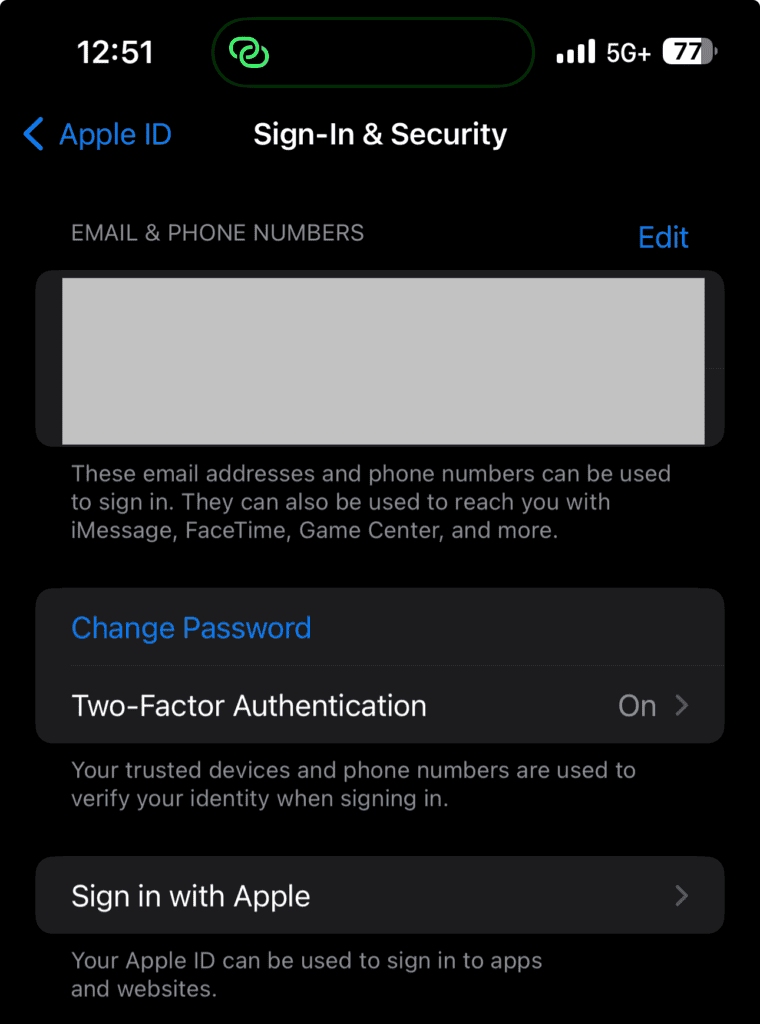
Looking at Apple? No problem. Hit the “Settings” app, glance under your name, and in the “Password & Security” bit, flip the switch for “Two-Factor Authentication.” It’s like putting a padlock on your Apple stuff, whether it’s iCloud, iTunes, or whatever (Sinch).
Social Media Platforms
Social spaces like Facebook, Twitter, and Instagram? They’ve jumped on the 2FA bandwagon too. Look around in account settings under “Security.” Locking this down makes prying eyes work way harder to peer into your social world. More on keeping your social secrets under wraps here.
Banking and Financial Services
Banks and financial outfits? Oh, they’re all in with 2FA. It’s key for stopping fraudsters in their tracks when they try to upend your financial life. Hit up your bank’s site or app for the instructions and lock ‘em down. But the odds are the banks are automatically enabling 2FA. Usually they send you a code to your cellphone or your email on file.
Email Service Providers
If you’re emailing, you gotta protect yourself. Gmail, Yahoo, and Outlook—all support 2FA. Switch it on to keep hackers at bay. Start here with email safety tips.
Going the 2FA route seriously boosts your online safety game and keeps the bad guys from sniffing around your private stuff. For more tricks to staying in the safe lane online, check out our starter guide on internet security.
Common 2FA Challenges and Solutions
2FA, or two-factor authentication, gives your login process a security boost. It asks for your username and password, plus a second verification form, usually through your phone or email. But let’s face it, 2FA isn’t without its bumps in the road. Let’s tackle a few common hiccups and figure out how to smooth them out.
What Happens If You Lose Your Phone
Misplacing your phone can complicate your access plans if it’s your primary tool for 2FA verification. Don’t sweat it too much if you’re stuck and can’t get in.
Solution:
- Backup Codes: You’ve probably been told to store these somewhere safe—now is when they pay off. Keep them handy for rainy days when your phone’s gone missing.
- Secondary Device: Having a backup gadget like a tablet or a old smartphone ready to go can be a lifesaver. Set them up as alternative options from the start.
- Contact Support: Contact the company’s support team to help you get back on track.
Look at our How to Secure Smartphone Guide for some solid tips on keeping your phone safe.
Backup Codes and Recovery Options
Backup codes are your plan B when you can’t use your usual 2FA route. Think of them as your peace of mind in a pinch.
Solution:
- Store Them Safely: Tuck these away in a secure location—maybe a locked drawer or a secure digital place like an encrypted app.
- Regular Updates: Rotate and refresh them often so they’re always ready for action.
| Provider | How to Generate Backup Codes | Where to Store Them |
|---|---|---|
| Account settings | Encrypted storage | |
| Apple | Apple ID Management | Physical safe |
| Security settings | Password manager |
Want more on stashing your backup codes securely? Check out our how to backup data securely article.
Dealing with International Travel
Traveling abroad can complicate your usual 2FA game, especially if you depend on SMS for verification—roaming can be pricey or non-existent.
Solution:
- Authenticator Apps: Go for apps like Google Authenticator or Authy—they work offline.
- SIM Card Management: A global SIM or a service that doesn’t quit when you cross borders can keep those messages coming.
- Pre-arranged Access: If you’re in a bind, hook up another person, maybe a family member, to temporarily get your codes.
For more travel tips, especially on staying secure online, dig into our guide on how to use public wifi safely.
Managing Multiple 2FA-Enabled Accounts
Keeping track of a ton of accounts each with 2FA can be like herding cats—codes get lost, mixed up, or forgotten.
Solution:
- Password Managers: They’re not just for passwords anymore. They can store your 2FA codes, too.
- Authy: Sync codes across all your devices—once it’s set up, life is much easier.
- Organization Tools: Label everything, use folders, and and make it very obvious where each code goes.
Find out more about these organizers in our article on the best password manager.
Troubleshooting Connection Issues
Technology sometimes behaves poorly, and 2FA codes might not come through if your network is acting up.
Solution:
- Switch to Authenticator Apps: They work offline, so you never depend on a weak signal.
- Hardware Keys: Devices like YubiKey offer a physical way to log in, bypassing internet limitations.
- Network Solutions: Make sure your Wi-Fi or mobile data connection is solid. If it’s not, your service provider might have answers.
For more help on staying connected, see our guide on secure home network setup.
By identifying these 2FA snags and knowing how to tackle them, you’re well on your way to boosting online safety. Stay even safer with more guides on topics like how to identify phishing emails and prevent identity theft. These read-throughs will give you the upper hand in protecting your digital life.
Best Practices for Using 2FA
Keeping your online accounts safe can feel like holding a shield in a storm, and trust me, two-factor authentication (2FA) is your best ally in this battle. Here’s how you can make the most of it.
Choosing the Right 2FA Method for You
Picking the right 2FA method ain’t rocket science, but weighing in on what you’re protecting and what suits you best is important. Here are some popular choices:
- SMS Verification: This old faithful sends a text with a code. Simple but not always the safest.
- Authenticator Apps: Apps like Google Authenticator, Microsoft Authenticator, and Authy are like having a secret code generator in your pocket.
- Hardware Security Keys: Think of YubiKey and RSA SecurID as tiny digital bodyguards you carry around.
Storing Backup Codes Safely
Backup codes are like the spare key under your virtual doormat—just don’t let ’em fall into the wrong hands.
- A password manager is like a digital safe for your backup codes.
- If you’re old-school, put pen to paper and hide those notes like treasure.
| Backup Method | Security Level |
|---|---|
| Password Manager | High |
| Written Notes | Medium |
| Unencrypted Digital Storage | Low |
Keep those tips handy by checking here.
Managing Authenticator Apps Effectively
Authenticator apps can be as reliable as your best friend—with a few maintenance tips:
- Update the app to dodge any hiccups or bugs.
- Back up your settings to save future headaches.
- Apps like Authy even help keep a cloud copy, just in case.
When to Use Hardware Keys vs. Apps
Both hardware keys and authenticator apps have their moments to shine:
- Hardware Keys: These are your go-to if you’re guarding top-secret info. This cannot be hacked. Ultra secure.
- Authenticator Apps: Perfect for the everyday hustle when convenience is key
| Feature | Hardware Keys | Authenticator Apps |
|---|---|---|
| Security Level | High | Medium |
| Convenience | Medium | High |
| Connectivity | Offline | Online/Offline |
Further insights, take a peek at the best password manager.
Regular Security Checkups
A routine checkup is just what the doctor ordered to keep 2FA in top shape:
- Give your 2FA settings a once-over periodically.
- Refresh your recovery choices like you would your wardrobe.
- Check that those backup codes haven’t vanished into thin air.
With a shocking 422 million people hit by data breaches in 2022 in the US alone, these checkups can keep the bad guys at bay. Get more safety tips on securing cloud storage, protecting cryptocurrency, and email security tips.
The Future of Two-Factor Authentication
What’s New in Authentication Tech
As the bad guys on the internet get sneakier, our tools for keeping ’em out are stepping up their game. Fresh ideas in tech are working to power up old-school two-factor authentication (2FA) by adding some shiny new tricks. We’re talking high-tech stuff like biometrics, AI-fueled guards, and smart authentication that thinks on its feet.
Biometric Authentication Trends
Biometrics are all the rage, from fingerprints to face scans and voice checks. They’re making phones and apps super secure—plus, they’re a breeze to use. But, a heads-up—your biometric data’s gotta be safe ’cause if it gets out, well, you’re kinda stuck. Luckily, AI’s rolling up its sleeves to keep this info under lock and key so your experience stays smooth and worry-free. (Shoutout to Kaspersky Lab for staying on top of this junction.)
Going Passwordless
Picture a world where you don’t have endless passwords to remember—that’s where we’re headed. Imagine waving goodbye to your passwords altogether, trading them for magic like digital certificates and face scans. Sounds like a dream, right? Gear like Bluetooth and biometrics can lock things down without a password, leaving hackers out in the cold. It’s a serious win in the fight against data leaks. (Major props to Entrust for sharing the goods on this.)
| Authentication Method | Description | Security Level |
|---|---|---|
| Fingerprint Recognition | Uses unique fingerprint patterns | High |
| Face Recognition | Analyzes facial features | High |
| Voice Recognition | Verifies user through vocal patterns | Medium |
| Digital Certificate | Utilizes certificates stored on devices | Very High |
Smarts with Devices
Smart devices are getting in on the 2FA action big time. From watches that do more than tell time to IoT gizmos, there’s a security boost everywhere you look. Your phone might double-check who you are with a lil’ fingerprint love or a sneaky password prompt. It’s a neat trick that keeps you safe without making life harder.
Playing By the Rules
Keeping up with 2FA is a good move, encouraged by big-wig standards and rules set up to beef up security across the board. With outfits like FIDO leading the charge, it’s a whole lot easier to fight off those cyber baddies. Plus, with privacy laws like GDPR and CCPA, companies better get with the program to keep our secrets safe. Staying hip to these changes helps in keeping your security top-notch and compliant.
Grabbing ahold of these new tech tricks means you’re one step ahead of the digital trouble, beefing up your defenses so you can sleep easy.
Conclusion
Wrapping your head around two-factor authentication (2FA) is like having a secret handshake with your digital life. With all the cyber ninjas out there trying to swipe your data, adding an extra lock on your digital doors is a wise move. Two-factor authentication helps keep your identity out of the wrong hands by adding that extra security guard to your password’s front door.
So, how does this magic trick work? It’s all about pairing “something you know”—your password—with “something you have” like your phone. This two-tier system throws a wrench into the hacker playbook (Timus Networks). Plus, it checks the box for regulations like GDPR and HIPAA, which are a big deal in the security world (Sinch).
Various 2FA methods give you options aplenty. Whether you text, use an authenticator app, or rely on hardware keys and biometrics, pick what suits your groove and keeps you secure.
2FA isn’t just about beefing up security—it’s about staying savvy. Reviewing your security settings keeps you one step ahead of any digital bad guys. To round out your security toolkit, please dig into our handy guides on spotting phishing email scams, keeping your smartphone safe, and fortifying your home network.
In this age where cyber threats lurk around every corner, adopting 2FA is like setting up a moat for your kingdom of digital treasures.



